Right now, everyone seems to be talking about the new iPhone update. And maybe not for all the right reasons. A lot of people have seen changes with iOS 26 and immediately wanted to turn them off.
Whilst some of the features are a welcomed change, many are a bit questionable. And look, I hate change just as much as anyone else does. So, here’s a rundown of the new features that you can quickly revert back from, without too much hassle. Simple!

via Apple
How to turn off Liquid Glass
One of the most hated on new features is Liquid Glass. It basically changes the design of every part of your phone’s screen. It gives the screen a translucent look, which makes your apps 3D as they “reflect and refract”.
To turn off Liquid Glass, go to settings. Then, scroll down to “Accessibility” and click “Display and Text”. Finally, hit “Reduce Transparency.”
How to turn off large screenshot previews
Remember the good old days when you would take a screenshot of something and a small window of it would appear that you could swipe off and then move on in life? With the update, that’s a thing of the past. You’re now faced with huge screenshot previews. This one is very easy to revert back to.
In settings, just go to: General > Screen Capture, and disable the toggle next to “Full-Screen Previews”. You can flip the toggle back, if you suddenly feel in the mood to embrace change.
Messages have had some changes too
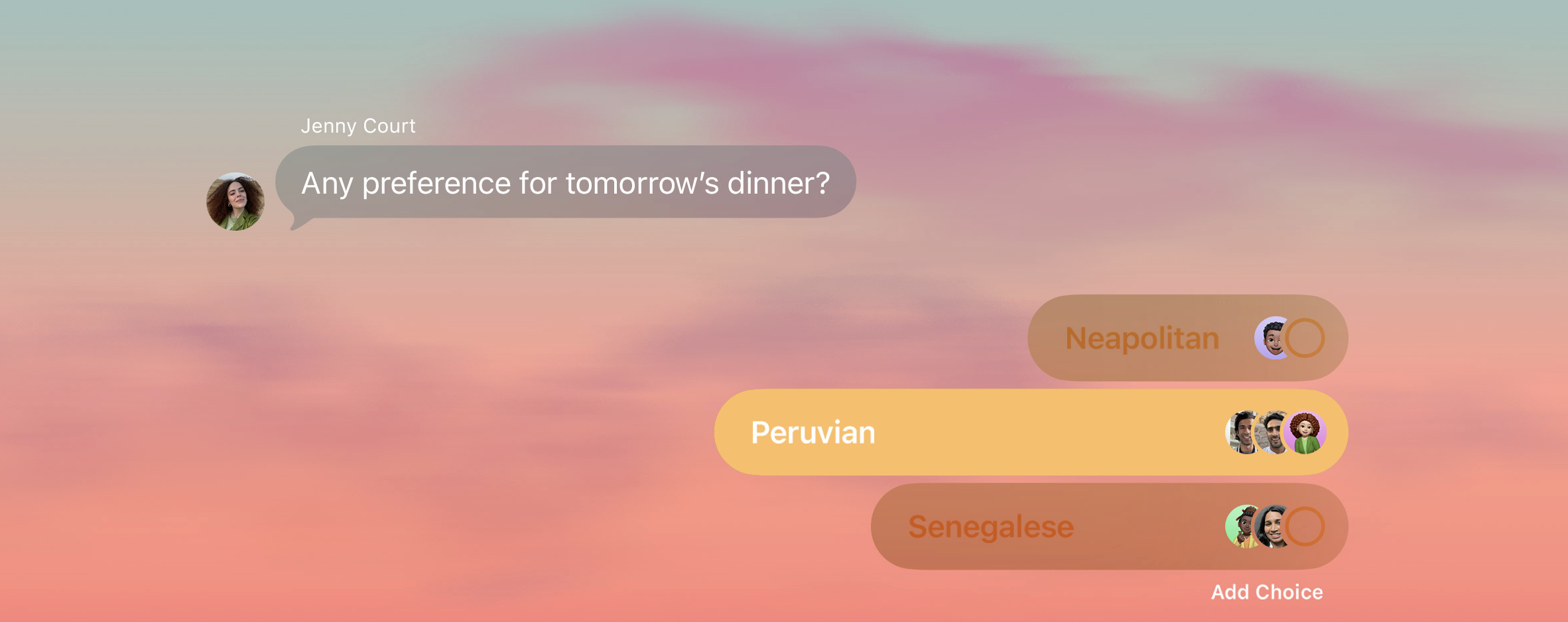
via Apple
Not many people use iMessage as much, but if you do, group chats and messages have changed. You can now change the background of these messages, but if someone in the chat does, it changes for everyone.
Want your own freedom in how your messages look? Go to settings, Apps > Messages, then find the “Conversation Backgrounds” toggle and disable it.
Spatial settings might be making you feel uneasy
A few people have had complaints about iOS 26, with some saying the update makes them feel “uneasy” and saying they’re “distracting”. One of those things might be the new spatial settings, which make it look as though things move on your screen a lot. It can give images on your phone a 3D look.
You can fix this though! All you need to do it press your lock screen, then tap customise. You should then see a little hexagonal icon appear. Tap it to disable the effect. The same hexagonal icon will appear under images in your photos – tap it wherever you see it to disable the function.
Dark mode has made apps look different
Dark mode has also had a switch up in the new update. App icons now have a soft glow in one corner that makes them look slightly tilted, and people are saying they want the old ones back. To fix this, it does look as though you need to switch dark mode app, or turn off Liquid Glass as explained above.
Call screening is revolutionary, but here’s how to turn if off if you don’t want it
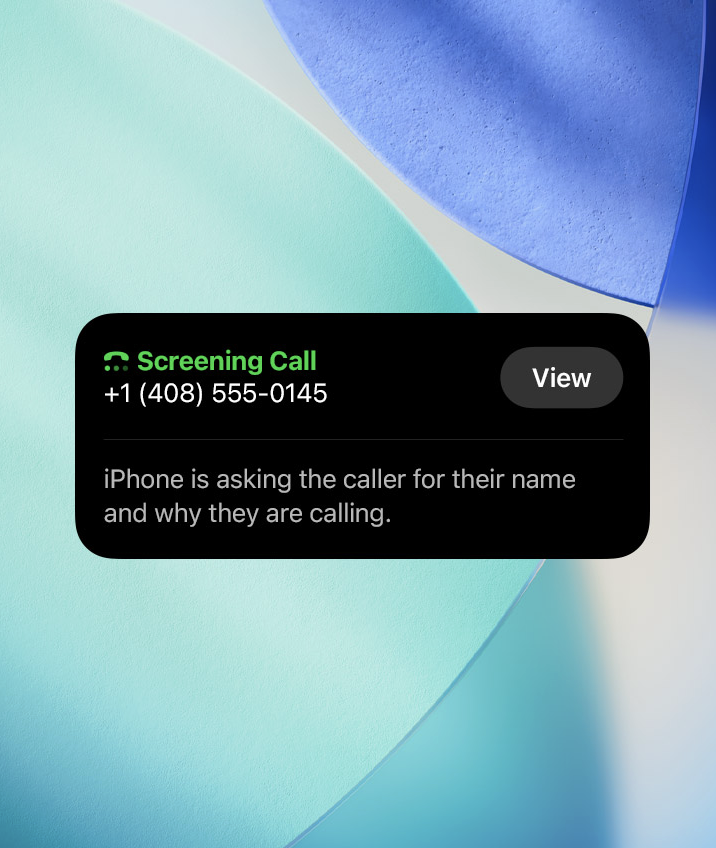
via Apple
People are loving the new call screening feature, which is a quick-fire way of making sure you never answer a spam call again. Call screening automatically answers calls from unknown numbers without interrupting you. Once the caller shares their name and reason for their call, your iPhone rings and shares their response so you can decide if you want to pick up.
But, if for some reason you aren’t too keen on it, you can switch this off too. Head to your settings app and go to Apps > Phone. Then find the new “Screen Unknown Callers” section and tap “Never”.
Can you uninstall iOS 28 once you have it?
If you’re truly unhappy with absolutely everything (honestly, fair) you can uninstall iOS 26 completely, and go back to iOS 18.6.2. But, it’s really not a simple process – and might be more hassle than it’s worth. Downgrading will completely wipe your iPhone data, so you must back up everything.
After this, you need to turn off Find My iPhone in settings. Also sign out of your Apple ID. Then, download the iOS 18.6.2 IPSW file from Apple’s official servers or IPSW.me. Pick the right file for your model, and check that it is still being signed. Then connect your phone to a Mac or PC.
Your phone needs to then be in DFU mode, which you can do by pressing and releasing volume up, then volume down, holding the side button until screen goes black, then press side and volume down together for five seconds, release side but keep holding volume down until Finder detects the device. (I told you this wasn’t easy).
Then, the restore process should start. In Finder, select “option” and then “restore”. On Windows, go through iTunes and then hold Shift, then click “restore”. Then just sit and wait for this process to finish.
You can then set your phone up from scratch. But be aware, the downgrade option won’t be available forever!
For more like this, like The Tab on Facebook.