Apple loves sneaking in shiny new features that make us rethink how we use our iPhones, and iOS 26 is no exception. Among all the changes, one update is actually getting some love: 3D, or “Spatial,” wallpapers.
Basically, this effect makes your Lock Screen look like it’s got depth. With iOS 26, when you tilt or move your iPhone, the subject of your wallpaper shifts ever so slightly, almost like it’s floating above the background in 3D. It’s a small thing, but it looks seriously cool.
Whoa!

This specific wallpaper creates one insane effect when converted into the iOS 26 Spatial Wallpaper#Apple #iOS26 #iOS26update #iPhone #SpatialWallpaper #wallpaper pic.twitter.com/xAOmXJAu0j
— AC (@ACinPhilly) September 16, 2025
So, here’s how to set it up:
1. Pick the right photo
Not every image will work. This feature looks best with photos that have clear depth like portraits, landscapes, or a subject that stands out from the background.
- Long press on your Lock Screen until you see the customise menu
- Tap the Add New button to add a new wallpaper
- Select Photos and choose one that has obvious layers or depth
2. Switch on the 3D effect
Now for the fun part. If your chosen photo supports it, a little “3D” or “Spatial” toggle will show up.
- Tap the three-dot menu or Effects
- Turn on 3D/Spatial (sometimes it shows as Depth Effect)
- Preview it, you should see your subject pop slightly out from the background
If you don’t see the option, that photo just isn’t compatible. Try another one with stronger contrast between subject and background.
3. Apply your wallpaper
Once you’re happy with how it looks:
- Tap Add in the top right
- Choose whether to set it as both Lock and Home Screens, or just one
- Lock your phone and tilt it, the parallax effect should kick in immediately
The effect may vanish if you’ve enabled Low Power Mode or Reduce Motion and it works best on newer iPhones such as iPhone 13 and up with stronger cameras and sensors.
For more like this, like The Tab on Facebook.