Okay, so if you’ve just updated to iOS 26 and noticed a cute new app on your iPhone called Preview, you’re not imagining things. Apple has quietly dropped a brand-new app in the new update. Unlike the other very bizarre features, this one is actually way more useful than it looks at first glance.
Basically, Preview is like Apple’s built-in PDF and image editor. Mac users have had it for years, but now it’s finally come to iPhone and iPad. And the best part is that it’s free.
What actually is Preview?
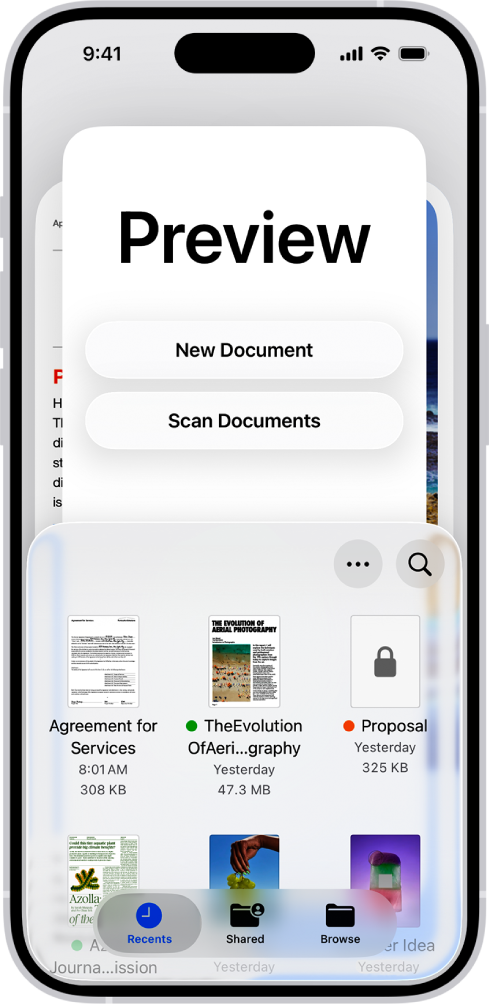
via Apple
So, think of it as a one-stop shop for all your PDFs, photos and scanned documents. You can open files saved in your Files app, snap a new scan with your camera, and then get editing straight away.
And I’m not just talking scribbling on things. You can add annotations, resize, rotate, crop, and even fill in forms automatically using Autofill. If you’ve got an iPad and an Apple Pencil, it’s even better. You can doodle, highlight, or sketch directly onto your files.
It has loads of creative tools
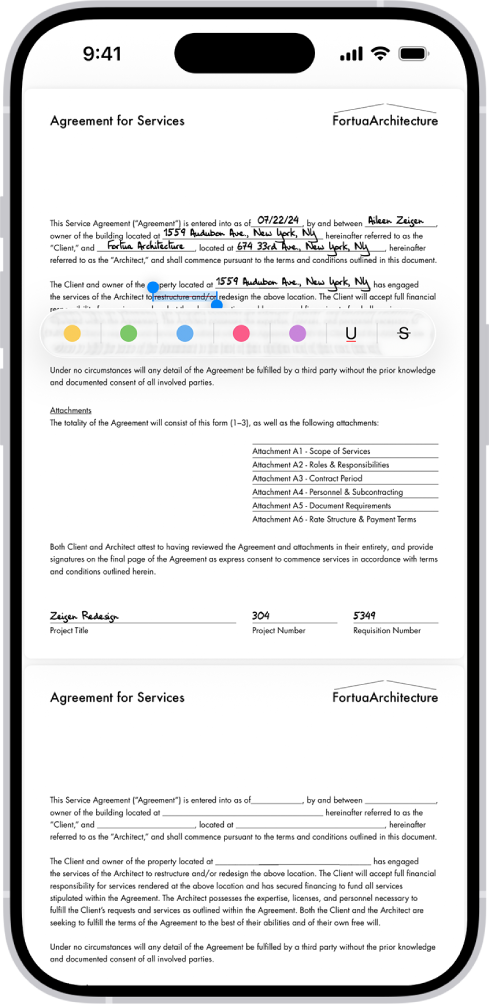
via Apple
Apple’s thrown in all the extras too. Stickers, Markup, Autofill, you name it. That means you can sign a form, slap a sticker on an image, or make quick notes without faffing around with third-party apps.
Once you’re done, exporting is super easy. Apple says you can save your file as all sorts of types, including HEIC, JPEG, PNG, TIFF, or just a standard PDF. You can even tweak the resolution and file size before sending it off.
So, basically you can use the Preview app to:
- Fill out and sign PDF forms
- Scan documents straight to PDF
- Protect your PDFs with a password
- Remove backgrounds from images
- Highlight, underline, or strike through text
Also, you don’t need to download the app, as with the update you get it automatically. But you can always uninstall it if you don’t need it anymore.
For more like this, like The Tab on Facebook.